There are times when you accidentally delete some crucial data while removing unnecessary and irrelevant data items from the system. Most of the time, you can get your deleted data back if the data is not overwritten. If you are here, then you might be looking for a solution to get back deleted emails in Outlook.
This all-inclusive guide will provide a free manual way that might help you recover permanently deleted emails from Outlook. However, the success rate of restoring those emails is not that high and you might end up getting nothing. In that case, you can try the below-mentioned smart solution that performs recovery to a deeper level and tries to get back your lost emails in Microsoft Outlook.
Possible Locations Where Your Deleted Emails Might Go
Depending on how you delete your emails in Outlook, your emails could be stored in different folders. Additionally, Outlook uses different storage folders to store deleted data depending on the email account you use in it.
In most cases, you might find a “Deleted Items” folder if you have configured a Microsoft 365 or an Exchange account. Whereas you will get a “Trash” folder in case of any other account type.
So, the first place where you need to look for your deleted emails in Outlook is in these folders. If you need a step-by-step procedure for this task, refer to the following section of the article.
Free Procedure to Recover Deleted Emails in Microsoft Outlook
Whenever you delete an email message in Outlook after right-clicking on the email and then choosing the Delete option or by pressing the Delete key, that email message goes to the Deleted Items or Trash folder. To recover deleted emails in Outlook from Deleted Items or Trash folder, perform the following steps:
- Locate the Deleted Items / Trash folder from the folder list and click on it.
- Now search for the deleted email in this folder. If you have not permanently deleted your email, you might find it here.
- Once you locate that email, right-click on it and select the Move option.
- Choose the folder where you want to restore the deleted email in Outlook.
This was a simple and free procedure that might help you get back those important deleted emails from Microsoft Outlook. However, if you can’t find those emails in Deleted Items or Trash folder, then proceed to the next section of the article.
Recover Deleted Emails in Outlook from “Recover Deleted Items” Folder
Now comes the next part of deleted email recovery in Outlook where your emails are unavailable in Deleted Items folder. Whenever you delete email(s) from the Deleted Items folder or permanently delete emails in Outlook using the Shift+Del command, these emails go to the Recoverable Items folder.
Now to restore deleted emails from “Recover Deleted Items from Server” folder, you can go through the simple steps described below:
Points to be noted:
- If you see a Trash folder instead of a Deleted Items folder in your account, it means the account doesn’t support the option of recovering an item that is also deleted from the Deleted Items folder.
- Ensure that your device is online and Outlook is connected to the mail server.
1. Open Microsoft Outlook on your system and locate Deleted Items folder in the folder list.
2. Go to the Home tab in the ribbon and click on the “Recover Deleted Items From Server” option.
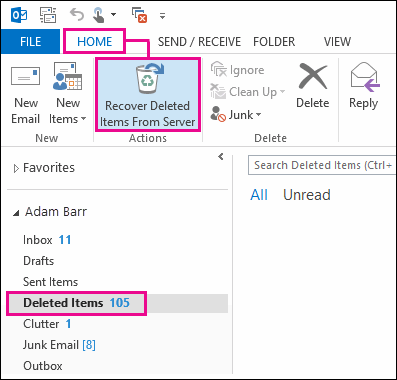
Important Note: If there is no such option under the Home menu, then your account doesn’t support recovering a permanently deleted email in Outlook.
3. The above option will open a new window where you have to locate that particular email and select it. After that, click on the “Restore Selected Items” option and hit Ok.
4. If you are not able to find that particular email, you can also contact your Admin. The administrator might help you find the email via eDiscovery Center.
Recover Permanently Deleted Emails in Outlook using Zitta Software
If you were unable to restore your lost emails using the aforementioned solution or facing issues while implementing the procedures, then a modern solution to recovery deleted emails comes into play. The free manual solutions are not 100% effective and might leave you in a place looking for those crucial emails.
TTD Outlook Deleted Emails Recovery Software is one of the best tools in the industry that permits users to load the Outlook data file into the application and retrieve deleted emails without any hassle. The tool performs in-depth recovery on the data and tries to extract as much data as possible from the data file.
Along with this advanced recovery capability, the software also generates a preview after running a scan and recovering lost items. You can first browse and locate the deleted emails within the PST file before purchasing this tool.
Furthermore, this solution to recovery permanently deleted emails from Microsoft Outlook is quite easy to use and install. A couple of clicks within the software will get back all your deleted emails if they are not overwritten by the system.
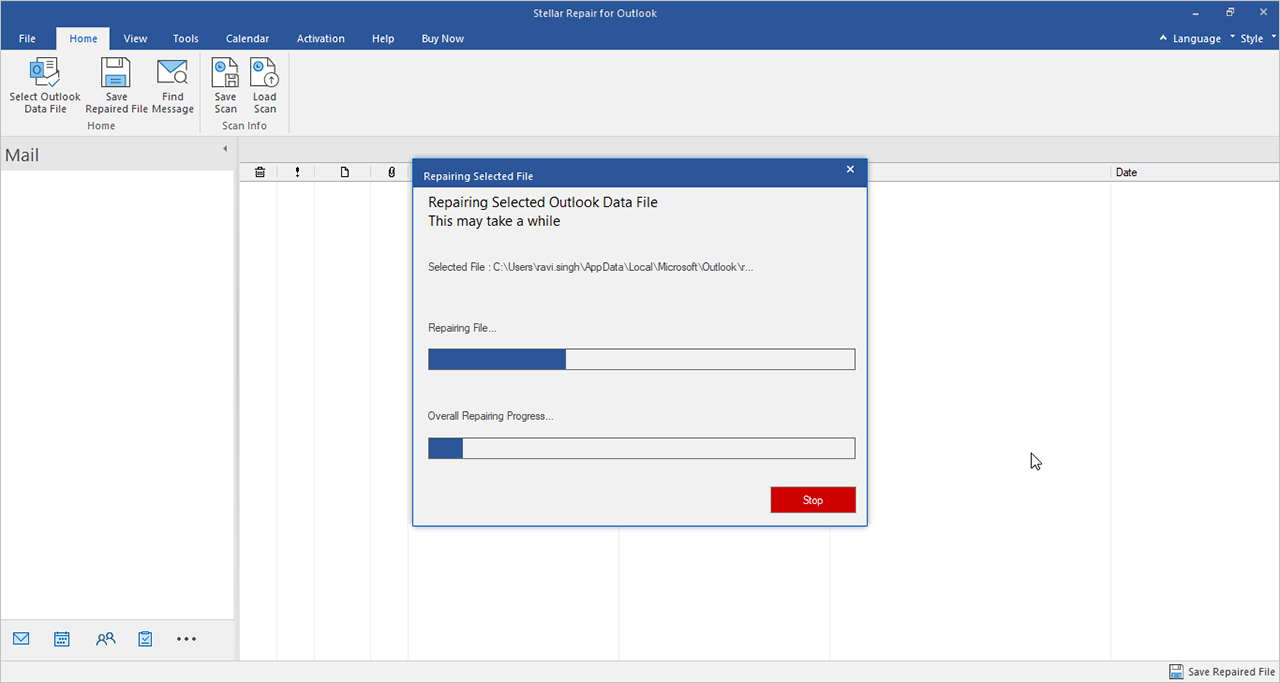
Why We Care?
We understand the importance of your emails and try our best to provide you the solutions that make your emailing experience hassle-free. If you also a part of those users who have lost their crucial emails and want to get them back. This informative guide explains two free solutions to recover deleted emails in Outlook. Moreover, you can also try a modern Outlook deleted email recovery solution that makes the overall process seamless.
