Microsoft Outlook is a widely used email client for business and as well as personal purposes. It is due to the fact that it offers one of the best security features and is easy to use. Additionally, you can also access multiple file types in it like PST, EML, vCard, etc. In this article, we will show you the ways to import EML to Outlook 2021, 2019, 2016, 2013, etc., versions in an effortless manner.
Although there are two ways to import EML files into Outlook, the manual procedure is free to use but has certain limitations in it. However, the second method is using a reliable utility that makes the whole process secure and saves a lot of time.
As a single EML file contains a single message, having multiple EML files will take a lot of time to complete the import process. Thus, you must go with the second method if you have a large number of EML files.
Method-1: Import EML to Outlook for Free
There are situations when a user has only selective EML files from some other email platform and he/she wants to import them into Outlook, then the following method can work. This is a free procedure and can be performed with ease.
If you also have a similar situation, then you can also perform the following steps.
- You can create a new folder in Microsoft Outlook if you want to store these emails separately. However, you can also move those emails to the existing folder as well.
- Now go to the folder where the EML files are stored.
- Right-click on the EML file that you want to import, go to the Open With option, and choose Outlook.
- The EML message will open in Microsoft Outlook. Expand the Move dropdown from the ribbon and select the Other Folder option.
- This option will open a window where you can choose a folder to import .eml files into Outlook. Choose the desired folder and click on the OK button.
- Finally, you will see your EML message in the selected folder.
- You can repeat steps 3-5 to import EML to Outlook in bulk.
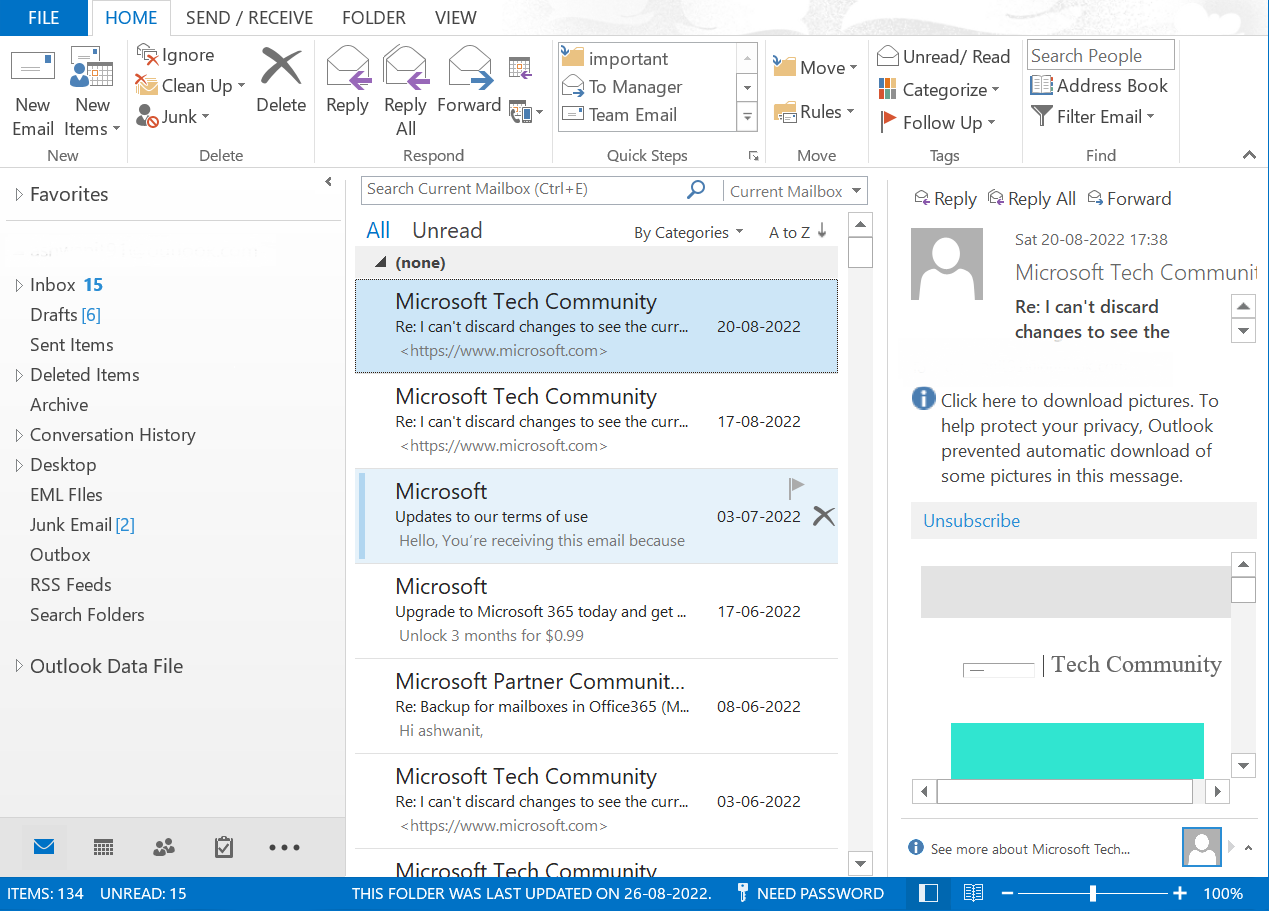
Drawbacks of Using Manual Way
- Although the above-mentioned procedure looks quite easy to perform, it takes too much time if you have a large number of emails.
- Many people try using the drag-and-drop option in Outlook but it doesn’t show the preview of emails. So, the integrity of the EML files is affected.
- There are chances of human error while importing one EML file at a time.
Method-2: Import EML Files into Outlook in Bulk
The second option to import EML files is by using a most preferred solution by tech experts. Using this application, you can first convert all your EML files into Outlook-compatible PST files. By performing this step, all your emails will be saved into a single PST file and then you can import that file into Outlook quite easily. This process will save a lot of time and effort.
The TTD EML to PST Converter Software not only lets you convert EML files but also offers multiple smart prominent features to make the job seamless. There is a date-based filter that gives the option to convert emails only within a specified time interval. Additionally, when you add EML files for conversion, the software offers multiple export options other than PST.
To make the process to import EML to Outlook even more efficient, the software displays the system’s folder structure just like Windows Explorer. From the left pane, you can select the folder containing EML files and carry out conversion in bulk.
This software can be used on Windows 11, 10, 8.1, 8, and 7 OS.
Follow Below steps to Complete the Import Process
All the steps are verified and recommended to both home and professional users. Follow the instructions to import EML to Outlook, Let’s discuss the steps:
- Install and launch the EML to Outlook import software on your system.
- Browse the EML files into software panel and preview data
- Select PST as export option and browse path to save output
- Now Launch Outlook and follow File >> Open & Export >> Import/Export >> import data from another program >> browse PST file.
- Import process completed, now can easily access all EML files into Outlook.
Conclusion
In this article, we have discussed two different ways to import EML to Outlook 2013, 2016, 2019, and 2021. The first way is a free method that helps perform the task without any additional utility. Moreover, it is only feasible if you have only a selected number of emails. To overcome its limitations and complete the task efficiently, we have discussed a perfect solution that makes the overall task quick.
